DISCLOSURE: This post may contain affiliate links, meaning I get a commission if you decide to make a purchase through my links, at no cost to you. Please read my disclosure for more info.
Do you like or dislike creating graphics for your content? The visual inspiration of Pinterest is undeniable and can spark wonders in the imagination. The difference between simply pinning photos and truly making an impactful viral pin is based on following several principals that are easy to follow.
Pinterest can be a very rewarding experience, especially when you are able to design an account that gets a lot of attention. The bottom line is that viral pin design matters.
Some people consider Pinterest to be a social platform, but it really isn’t. Instead, it should be considered a visual search engine. What does that mean? It means that people use Pinterest to search for different topics using hashtags and phrases. People also use it to provide images that others can click on to go directly to a website.
So, those images act like the middle man to the ultimate online destination. The images have to be able to grab the attention of the viewer; providing a solution to their problem and interesting them so much as to make them want to click on it. If you want your pin to be virally shared, there are some steps you have to take, which will be discussed in this article.
To learn how to create Pinterest images, be mindful that you are going to need to know how to use the pin builder, you have to include Pinterest pin titles, headers and descriptions.
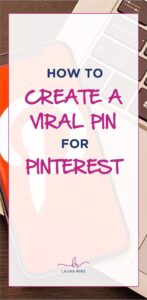
Table of Contents
How to Create Viral Pin Pinterest Images
If you are ready to create your pins so they can stand out, increase traffic and go viral, you should build a stunning pin. The images act as the most critical factor to creating a viral pin. Your images should be able to grab the viewer’s attention and convey such emotion to draw them in. Stock photos would be the most ideal to use.
If you use a professional stock image, it can attract more attention and turn your pin viral. When you are choosing stock photos, be sure that you reject the ones which are blurry and difficult to see. While you have to pay for a stock image, it would be well worth cost. The other option is using sites like canva.com to create your image. Canva.com has selected templates you can start from and it is free.
Pin Builder
Pinterest offers tools like pin builders to help you showcase your pin. However, you have to sign up for a business account to have access to this. With a pin builder, you will be able to crop the images, and add text overlays and logos to your pin.
With the Pin Builder, you will have access to a slew of new fonts to customize your pins. This is a great way to make your pins stand out and add context to them so you can improve your click through rate to your website.
Here are some of the required steps to building your viral pin:
- You must sign up for a business account and then log into it
- At the top left hand corner of the page, click the button CREATE PIN
- To create your PIN, you must have an image to add. To do so, click the arrow that points upward and the choose the image you have saved on your device
- Be sure to add a title and description to your newly created PIN
- It is also important to add a link. Make sure this is a landing page and not a direct affiliate link
- Click the STAR to add your logo
- Select the appropriate board to save the PIN or create a new board to save the PIN to
- PUBLISH your pin or you can schedule a date you want it published
Pinterest Pin Titles
Your Pinterest Pin Titles should be attention grabbing and intriguing. Within seconds, viewers will decide whether to click on your image or scroll down to other Pinterest images. Be mindful that the text you have on your image should never be the same as the title you are linking to. The Pinterest title may not work the same way as it would on your blog article.
Remember that when your prospective viewer or potential visitor goes to Google.com and searches for a particular phrase, they have an intention. They are looking for solutions. However, when the same person comes onto Pinterest and starts a search, they are looking for ideas and the opportunity to learn something. That is what your title should offer.
Here are some benefits of a viral pin title:
- Adds context to the image on your board
- Pinterest uses it to determine the search criteria to your image and when it should be displayed
- Pinners use your title to get more information prior to clicking on your destination link
- Your title can get you more clicks and increase your clickthrough rate
- With the right keywords in your title, it improves your SEO to show up in the search engines
The right title can encourage PINNERS to go directly to your website. Therefore, spend enough time to write a good title.
How to Link Website to Pinterest Pin
Once you are finished with your pin, it is time to include a link to your landing page before publishing. For access to the editing tool, click the pencil, go to the source column and add the link and then save your changes. Test to make sure your link is working and then go ahead and publish your pin.
Remember that your pins don’t have to be pinned once. The more you repin, the better chance you have of going viral and last, but not least, invite your friends to share your pin on all their social media platforms. You should do the same.
Going Viral
To make your pin go viral, you should begin sharing it. But, before you do, add the appropriate hashtags and make sure your title and description is engaging.
Be sure to save to all your relevant boards using the interval method. This will help your pin gain some traction. For example, if you are promoting a Keto recipe, pin to Weight Loss Boards, Best Diet Boards, and Losing Weight Boards. In other words, make sure it goes to the right boards, over the right amount of time.
[hubspot portal=”7276215″ id=”1e7c26ab-8388-41e5-b399-c0687be8c707″ type=”form”]
4 replies to "How to Create a Viral Pin for Pinterest"
TOOLKIT
Where I get hung up is using Pinterest to promote my texting software?
Mary Barnett totally! What places do you have online where you post content about this service?
Tell me the secret!