DISCLOSURE: This post may contain affiliate links, meaning I get a commission if you decide to make a purchase through my links, at no cost to you. Please read my disclosure for more info.
Just when other platforms seemed to have captured all the excitement over the story, Pinterest has been quietly releasing more and more access to its previously unveiled Story Pins.
Marketing your business on Pinterest is a great way to access over 420 million active users. Part of the reason why Pinterest has so many users is that it is always innovating how Pinners are able to interact with.
In this beginner’s guide, we’ll be showing you how their new innovation, Story Pins, work and how your business can use them.
Table of Contents
What is a Story Pin?
As its name suggests, Story Pins are a way to share stories on Pinterest. Unlike traditional pins that contain a single image, Pinterest Story Pins are collections of content that can contain up to twenty pages of photos, videos, and text. Being able to link together all that content allows creators to tell engaging stories.
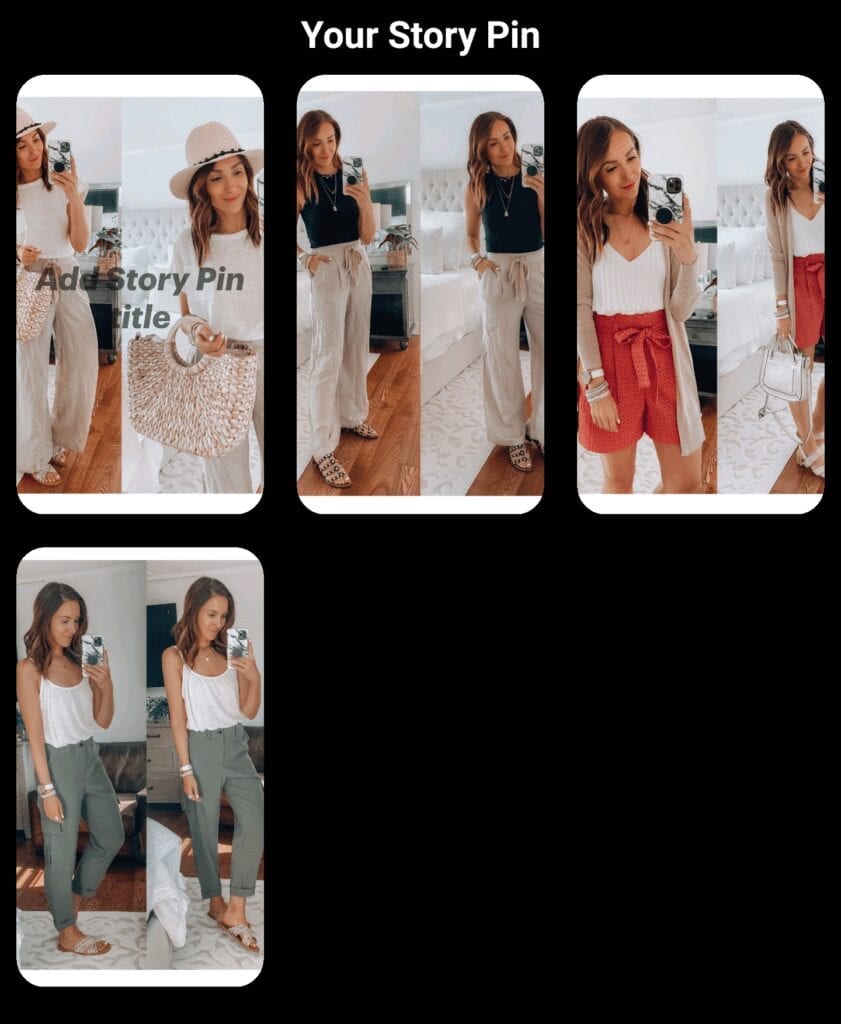
Who Can Make Story Pins?
Currently, Pinterest is rolling out the Story Pins function to its users. You might already have access to it. If you don’t you can apply for it here.
Does Everyone Have Story Pins?
Story Pins have not been released to everyone yet. Even if you’re still waiting for them, you’ll want to make sure you know how to use them so you can hit the ground running when they show.
To get Story Pins, you will need to have a business account on Pinterest. If you have a personal Pinterest account but no business account, you will need to upgrade.
On top of that, there are several different versions … so your version might be slightly different than someone else even if you are both in the same niche.
How Do You Know If You Have Story Pins?
When you get Story Pins, Pinterest will send you a notification announcing Story Pins. Make sure to check both your mobile app and your desktop for the announcement.
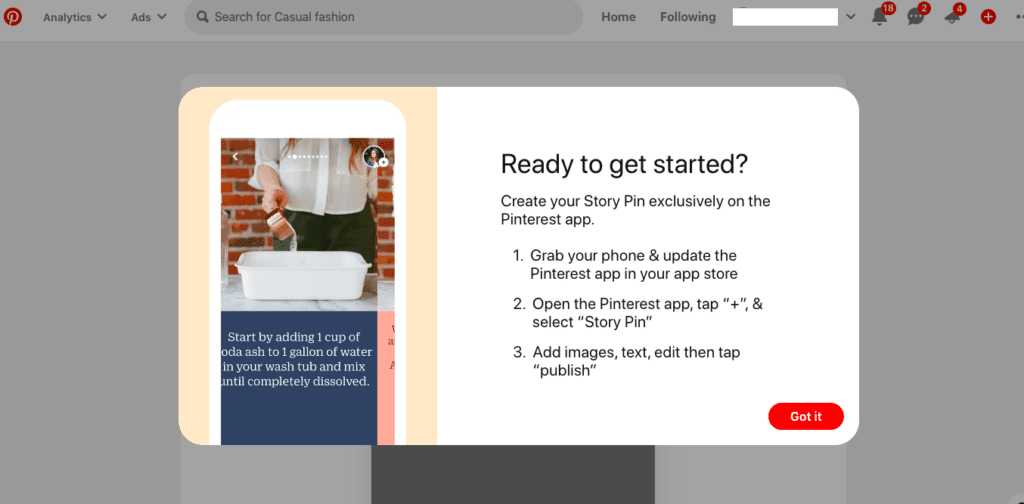
Why Should You Care About Story Pins?
Story Pins are a powerful tool in your Pinterest toolbox. Because of their use potential, they allow you to do more than a single image permits.
You can combine images, video and text with this story-telling feature to have your Story Pin:
- unpack all the features of a product
- unveil your step-by-step or DIY guide
- showcase testimonials
- take your audience on a virtual tour of what you offer
- share a blueprint, process or mini-training
- provide a list post
- give a sneak peek on a virtual event or inside scoop
- tease the fun and profitability of the ‘secret sauce’ of your mastermind gathering
- invite people into the excitement of your launch party
- reveal something you care about or a cause you support
- demonstrate the main features of something you offer
- give a behind-the-scenes look at something you’re doing or unveiling
- let your audience get to know you
Of course, with so many things that Story Pins can do, the potential is limited only by your imagination. Because of that, Story Pins are a perfect way to set a business objective and use this feature to help you meet it.
Want to reach more people? Create a micro campaign.
One of the other benefits of Story Pins is that Pinterest allows you to add comments to a Story Pin and save it to your board.
In addition, you can go back and edit the Story Pin as your pin gets traction and comments. That means you can add a step that would be helpful, clarify confusion or even engage with your audience.
Some versions of the Story Pin also allow you to include a link for each of the 2 to 20 pages. That means if you get that feature, you can link back to your blog, website page or some other helpful resource.
Whichever version you have, Story Pins allows you to engage with your ideal prospects in some novel ways.
Does Pinterest have Story Requirements
When deciding the creation specifics, it’s smart to start with what Pinterest recommends. Pinterest recommends:
- a business account
- portrait image(s) of at least 900×1600 pixels
- set in portrait layout (you can use horizontal images but then must tap “Reset” or deselect the “9:16 aspect ratio”)
- maximum file size of 16 mb
- file types saved as JPG, PNP, GIF, BMP, TIFF, WEBP, .mov and/or mp4
- minimum of 2 pages and a maximum of 20
- a catchy title (there are limits on characters in different versions)
How do I pin a story on Pinterest?
If you’re interested in using Story Pins to grow your audience, we’ve created a step-by-step guide to creating them on both desktop and mobile.
How to Create a Story Pin: A Step-by-step Guide
Step 1. Update your Pinterest app so you have the most up-to-date version
Step 2. Tape the red “+” sign in either the desktop or mobile app version of Pinterest
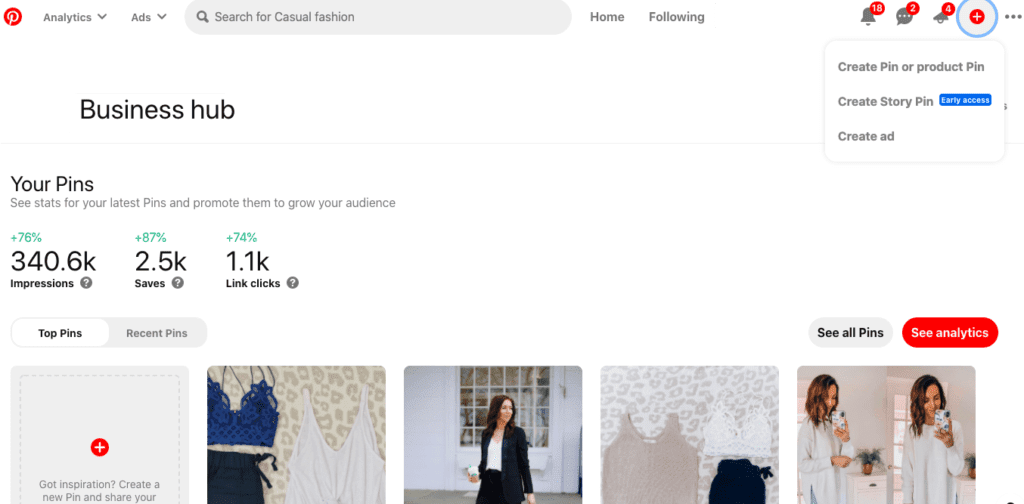
Step 3. Click ‘Create Story Pin’ on your desktop or “Story Pin” on mobile
Step 4. Select your eye-catching image for the cover that will show up in your audience’s home feed
Step 5. Create a catchy title (unlike this can’t be edited later)
Step 6. Add new pages (from 2 to 20 pages) by clicking on the gray “+” sign on the bottom
Step 7. Click on the gray icon at the bottom to edit your Story Pin
Step 8. Add the page title, page description and, if your version allows, a link to your website
Step 9. Make sure you give an appropriate description to each page of the Story Pin
Step 10. Edit for proper grammar and spelling in titles and descriptions
Step 11. Double-check page order (click “Reorder Pages” at the top if you need to change the order)
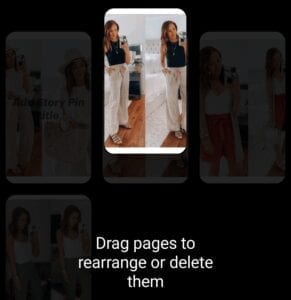
Step 12. Check that any allowed link works
Step 13. Add any tags
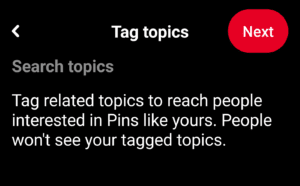
Step 14. Hit “Publish”
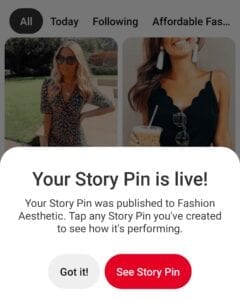
Create Pinterest Story Pins On Desktop
- Log into your account and click the Create tab.
- Click Create Story Pin.
- Select the content you want to upload. Videos cannot be more than 60 seconds long.
- Design the pages of your Story Pin and click Next.
- Select a theme for your Story Pin.
- Add in the details, such as parts list and how-to guides, and click Next.
- Add an evocative title.
- Choose a board to publish your Story Pin to and then add up to 10 hashtags.
- Finally, click Publish.
Create Pinterest Story Pins On Mobile
- Open the Pinterest App on your mobile device.
- Tap the Plus Icon at the bottom of the screen.
- Select Story Pin.
- Add your first page with the Plus Icon.
- Add up to 20 videos or images from your devices or tap the Record Button to record up to 60 seconds of video.
- Tap Next.
- Select a theme for your Story Pin.
- Add in the details, such as parts list and how-to guides, using the Plus Icon and tap Next.
- Add an evocative title.
- Choose a board to publish your Story Pin to and then add up to 10 hashtags using the Plus Icon.
- Finally, tap Publish.
How to View Story Pins
You’ll be able to view your newly created Story Pins in your Pinterest home feed. You can distinguish your Story Pins from your standard pins by the small square icon next to them.
What Makes a Successful Story Pin?
A successful story pin is one that tells an evocative and interesting story through content.
What Type of Content Works Best for Story Pins?
Currently, Pinterest divides its Story Pins into three categories: recipes, DIY, and other. This gives you a good idea of what to aim for. The best content includes lists, how-to videos, and explanations of techniques.
You might choose to run through your favorite recipes and be able to attach an ingredients list and links to providers, including your own company. You could post a DIY how-to guide complete with links to video tutorials and a parts list.
When To Start Using Story Pins
Like many platforms when a new feature is released, Pinterest is expected to give heightened attention and more expansive reach to stories shared through Story Pins. To get the best traction, start using it as soon as the feature is made available to you.
Given that Pinterest is a search engine in addition to a social media platform, posting Story Pins will likely give you more search visibility. So don’t delay!
Tips for Creating Pinterest Story Pins
- Always use high-quality images and videos.
- Use text in Story Pins to add SEO
- Do your research to understand what your audience wants to see.
- Use relevant keywords and hashtags to drive traffic.
- Don’t make all of them a sales pitch.
- Use Pinterest Analytics to help you understand what content gets traction with your audience.
- Always try to tell an interesting story.
- End with a call to action.
Story Pins vs Instagram Stories – What’s the Difference?
Story Pins are a very similar idea to Instagram Stories but with one big difference. They don’t disappear after 24 hours and will continue to draw traffic to your boards.
Why Should Your Business Use Pinterest Story Pins?
Story Pins allow your business to attract a wider audience through immersive storytelling and the use of high-quality multimedia.
When Should You Use Pinterest Story Pins?
Story Pins work best when you’ve got a story to tell. If you have a content marketing concept that would work best without the restrictions of a single normal pin, then Story Pins are the ideal solution.
How Brands Are Using Pinterest Story Pins to Connect With Their Audiences
- Tastemade – Recipe provider Tastemade uses Story Pins to create easy-to-use recipes combined with ingredients lists and high-quality food photos.
- The House That Lars Built – Taking advantage of Story Pins’s ability to provide DIY instructions, The House That Lars Built uses their Story Pins to create an interactive tutorial for pressing flowers.
- Amy Shamblen – Shamblen uses her own stock photos to add interest to her Story Pins that are lists of tips for things like maintaining creativity.
Quick Re-Pin-cap
Story Pins are being unveiled at various times in various places. They allow you to create longer form content, like How-To’s, Blueprints, Inside Scoops and more. Because they let you blend image, text or video, you can create something that deeply serves your ideal audience while meeting your business objectives.
What’s Next?
Now that you see how powerful Story Pins can be, let me know if you’ve received the feature yet. Europe is reported to have received this feature first and it has been steadily breaking into the United States.
If you haven’t received this feature yet, let us know. We’d love to get a feel for which regions or niches are receiving it and which are still waiting. And make sure to share what you’d like to use Story Pins for in your work.
If you have received this feature, let us know what you are using it for, how you like it and any suggestions you have.
As we use Story Pins more and more here, we’ll provide some additional insights into how to leverage this feature. So keep checking back!

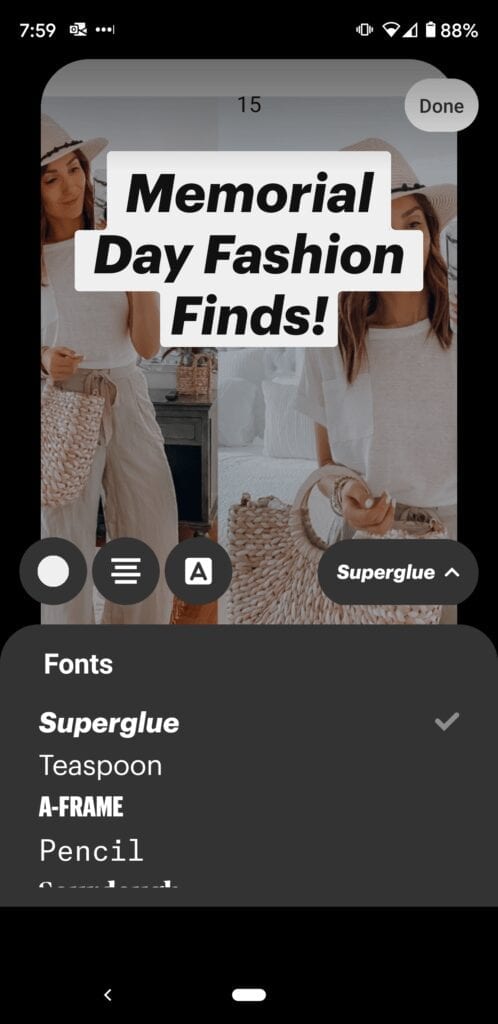
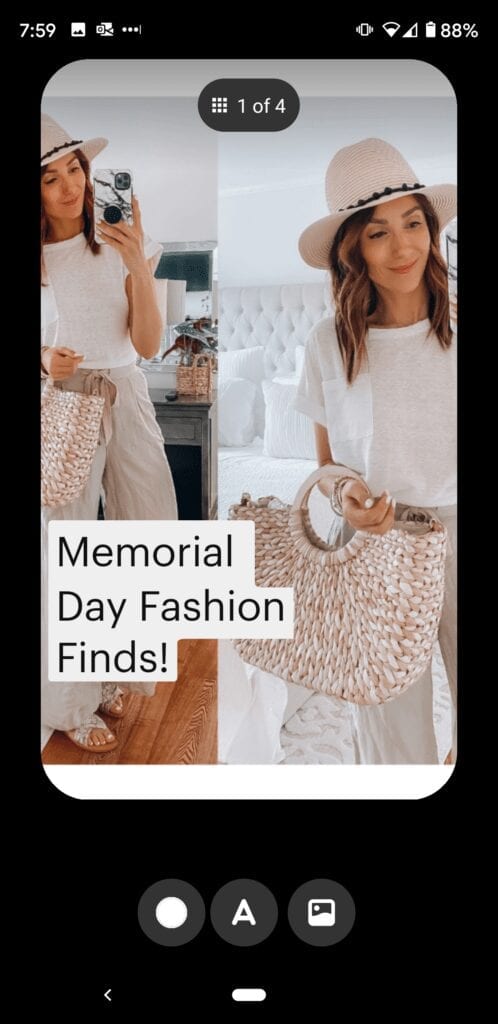
6 replies to "How To Use Pinterest Story Pins: A Step-by-step Guide"
Keywords
keyword
I just got story pins about 2 months ago. Haven’t used them yet so can’t wait to start
keyword!
Messaging/Content Creation