DISCLOSURE: This post may contain affiliate links, meaning I get a commission if you decide to make a purchase through my links, at no cost to you. Please read my disclosure for more info.
Table of Contents
Verify your Pinterest Account
Being able to verify your Pinterest account is a great step in making your profile stand out. Having an account that is verified will demonstrate to your audience how serious you are about your account. It will help brand yourself or your business. The best part is that it will lead to a bigger audience and leads customers to your website. Since they are coming to your website through Pinterest they will be more receptive to the content on your website. Pinterest has created a trust between them and their consumers the verification passes the trust that Pinterest has created and passes it onto your website.
This verification will have a similar effect as the verification of your Facebook, Twitter, and Instagram accounts. So, Pinterest is another great platform to have your website visible and available for those that come across your profile. If you already have Facebook, Twitter, and Instagram accounts for your blog or website, Pinterest is probably a great thing to add for further social networking and continuity in your brand.
While the verification processes for each Social Media Channel is different. Pinterest makes their process extremely straight forward.
Therefore, follow these easy steps to get started!
[Tweet “”Similar to having your website or blog address visible on your Facebook or Twitter account, Pinterest is another great platform to have your website visible and available for those that come across your profile. @laura_rike”]
Step 1: To begin with, go to your profile and click on settings next to your Edit Profile. Click on account settings.
Step 2: Next, scroll down to “Profile”. Enter in your website or blog address and click “Verify Website”.
Step 3: Then, you will have this window pop-up on your screen. Click and copy the meta tag.

For WordPress (self-hosted):
- Login to your hosting site
- On your control panel select File Manager
- Select upload
- Then select the file downloaded from Pinterest
- Select web root under options window pop-up
- Go back to your Pinterest account and click “Complete Verification”
- Done!
Step 5: Lastly, you will know if you did it correctly if your website now shows up below your profile. Enjoy your newly verified website on Pinterest!

Enjoy your newly verified website on Pinterest!
In Conclusion, verify your Pinterest account because it has amazing benefits! It lets other pinners learn more about the people and businesses they’re following. Therefore, verifying your website on Pinterest helps to build that trust – while maximizing the effectiveness of your strategy.
As a result, it helps with credibility, search engine rankings and so much more!
So, have you verified your Pinterest account?
Have you seen increased traffic from doing so?
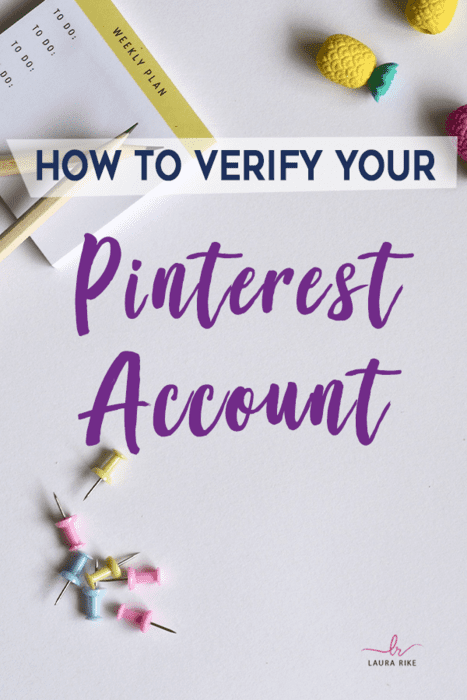


9 replies to "Verify Your Pinterest Account: How to and Why You Should!"
Thank you! Now it is a little bit different but I figured it out.
Verify my account
I would love to help you if you wish Ann. Please send me a direct message and we can get it done together.
Please verify my account
I can’t verify your account for you. If you are stuck in verifying your account you can always message me direct and I will help you!
I really don’t know what to do.
If you would like to discuss further message me here: http://m.me/laurarike
Please verify my account for me
Message me here: http://m.me/laurarike I will defin help you!